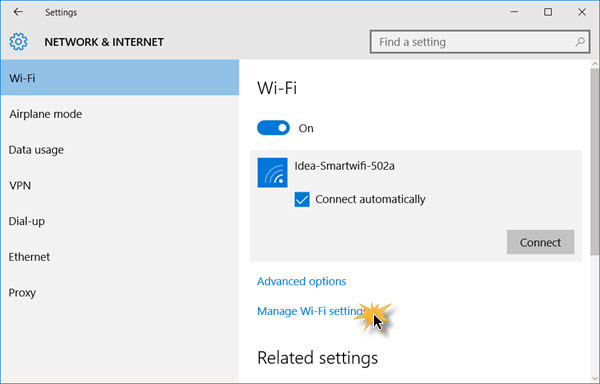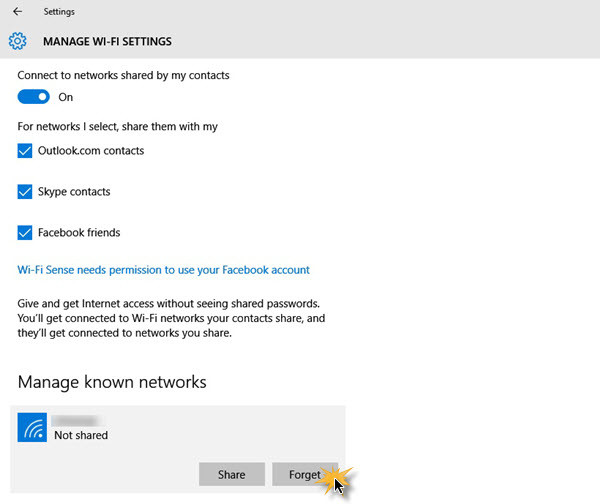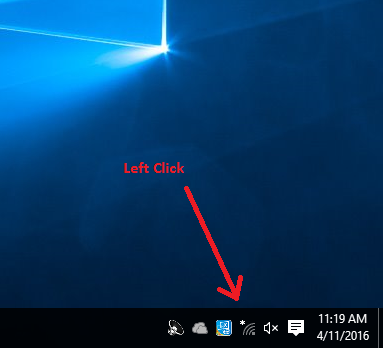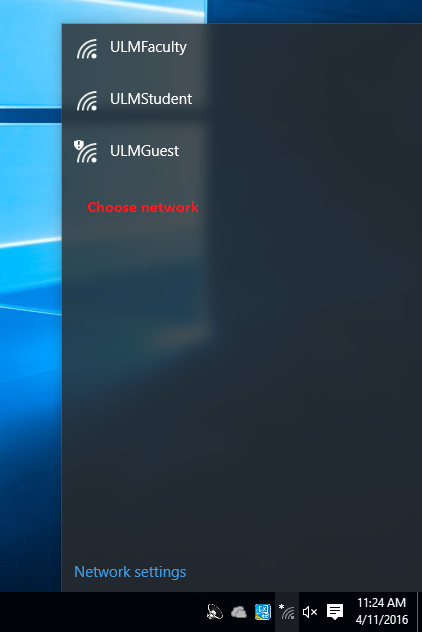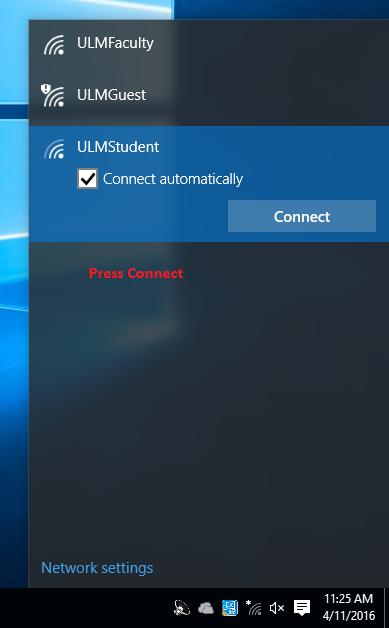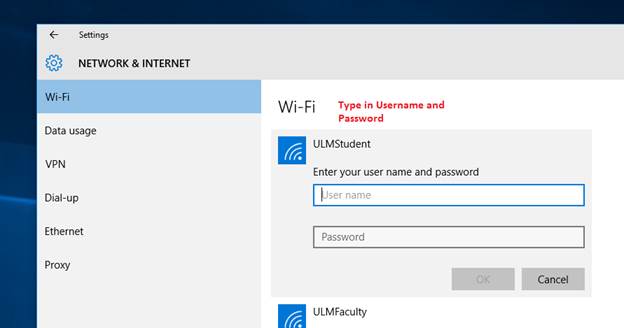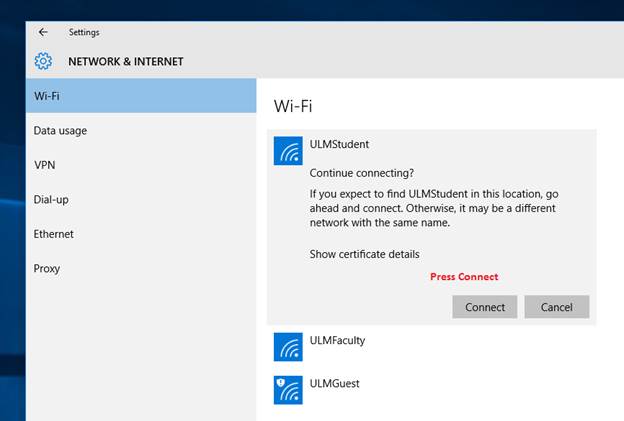ULM Wireless - How-to connect
First, forget the old ULMFaculty and ULMStudent:
Press Win+I to open the Settings app. Select Network & Internet. Next click on Wi-Fi in the left panel. There you will see a link Manage Wi-Fi Settings. Click on it.
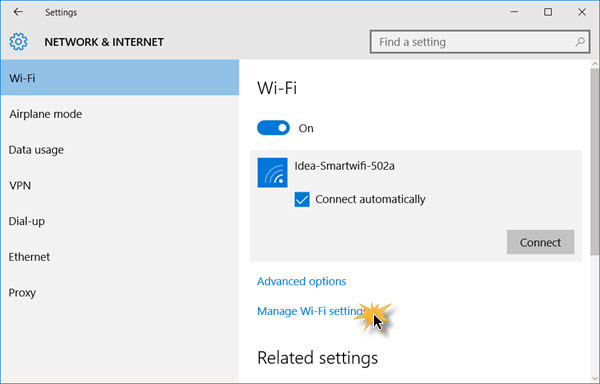
In the window which opens, you will see two settings – Wi-Fi Sense and Manage known networks. Under Manage known networks, select the network ULMFaculty/ULMStudent, and you will see two options – Share and Forget.
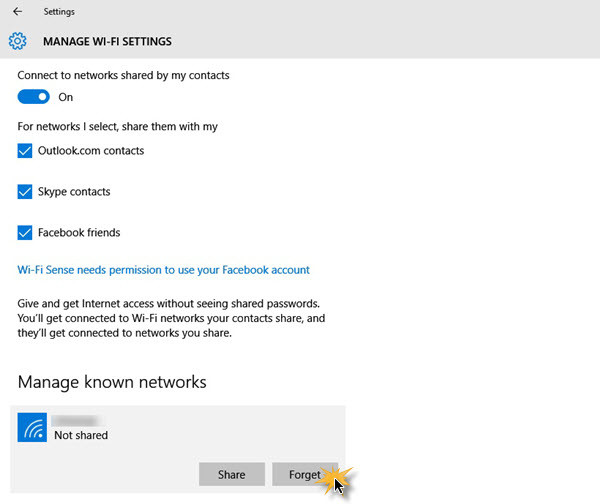
Click on Forget. This will delete the Wireless Network’s profile and connection details.
Second, connect to the new ULMFaculty and ULMStudent:
Left click on the wireless icon.
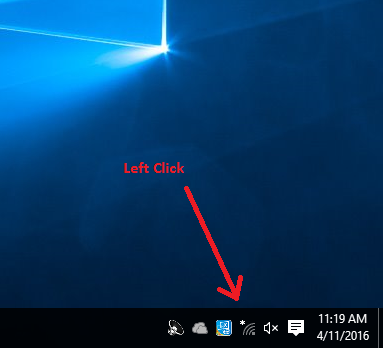
Click on the network you want to connect to.
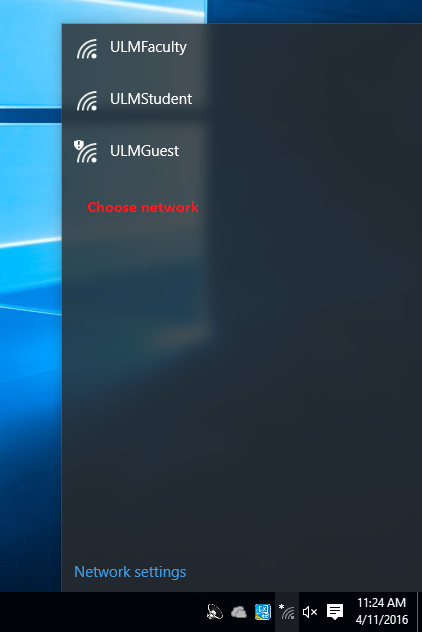
Click ‘Connect’
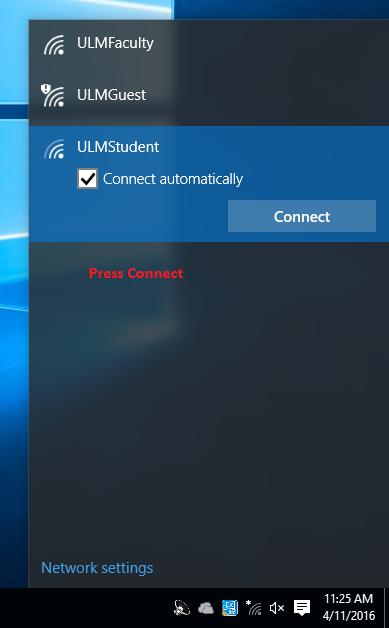
Login with your full email address and password.
(ex: username@ulm.edu, username@warhawks.ulm.edu)
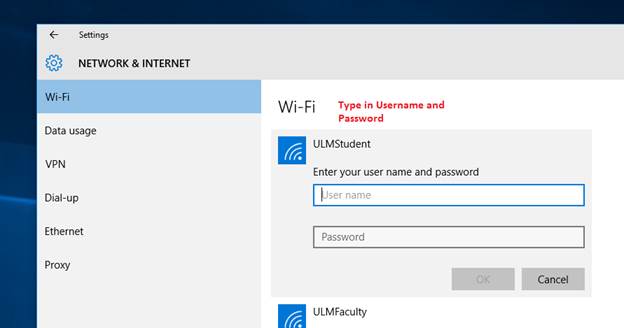
Finally, press ‘Connect’
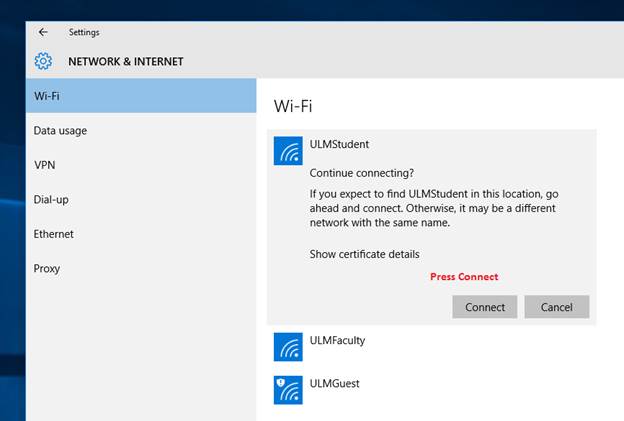
If you have any issues, please contact the helpdesk at ex.3333